You can easily export and share consents in ZIP format. Here's how:
For Individual Users using the app only
Export Consents
- Tap “Create & share PDF” to generate a zip file containing all consents in PDF format from the project.
- Note:
The consents are still saved in the app as long as you do not close the project.
Save and Create a ZIP - Save the zip file to your device or share it via email or other apps.
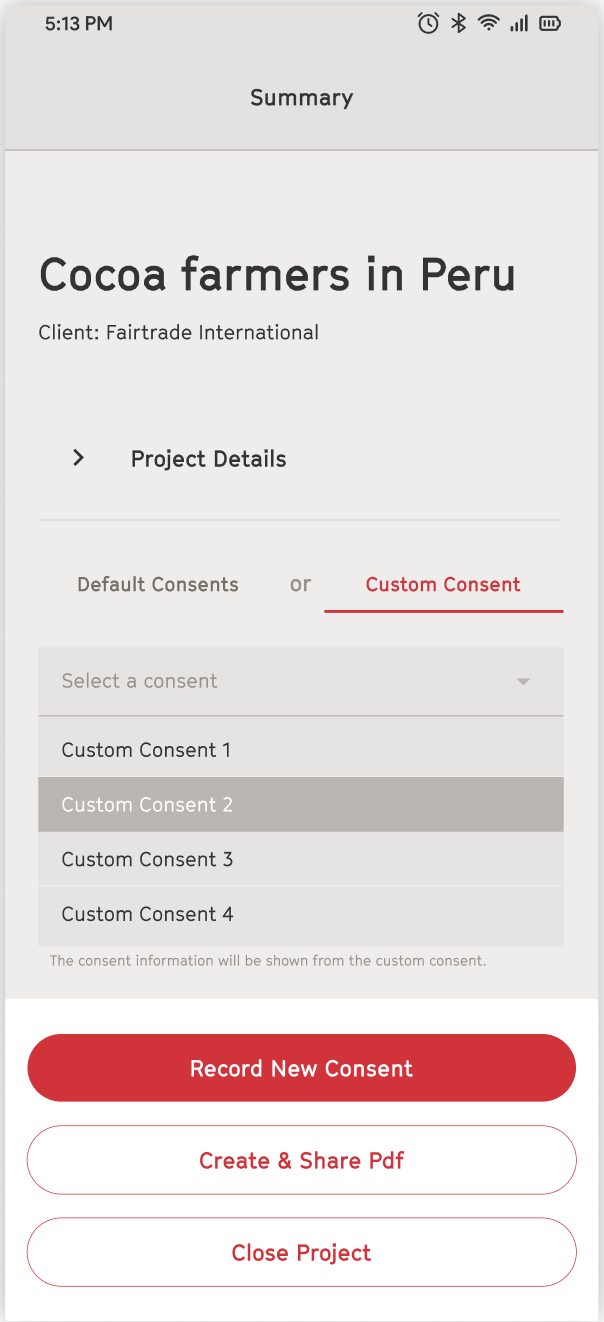
For business users working with the FairConsent platform and Fairpicture creators
Consents are automatically synced with the platform if you press "Upload Consents". You can continue creating consents and upload again in a later stage.
Learn how manage consents on the FairConsent Platform
Learn how to sync consents for a Fairpicture production
Note: Once you press "Close Project" all project and consent data will be deleted from your device so make sure to export all consents before closing a project.

Exported Consent Forms
The exported consent forms will be formatted like the example shown here, providing all necessary details such as the person giving consent, project information, children and witness details, pseudonyms, and any additional notes.
The second page of each PDF displays the agreed-upon consent terms.

Closing a Project
Closing a project finalizes all consent records and clears the data from the app. Before completing a project, it’s important to ensure that all data is saved, as it cannot be recovered after this step.
1. Open the Project Overview
2. Save Your Data
- Ensure all recorded data are saved on your device or shared before completing the project. There's no option to recover recorded data once you've completed a project.
Learn How to Export Consents
3. Complete the Project
- Tap “Close project”.
4. Confirm Completion
- A prompt will inform you that all data related to this project will be erased from the app.
- Confirm only if you have saved all necessary files.
Was this article helpful?
That’s Great!
Thank you for your feedback
Sorry! We couldn't be helpful
Thank you for your feedback
Feedback sent
We appreciate your effort and will try to fix the article